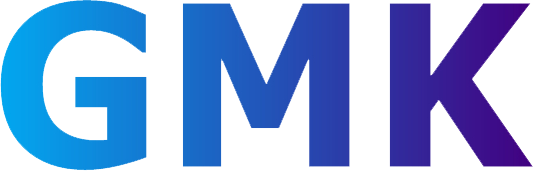✨ GMK EVO-X1 Teardown & Unboxing – Here’s What’s Inside This Award-Winning Mini PC!
️ GMK K8 PLUS Teardown Guide – Let’s open it up
GMK K11 Mini PC Teardown & Upgrade Guide – Full Breakdown!
✨ How to Install Windows 11 & Drivers – Step by Step! ✨
Below is the solution to the hard disk not displayed after win11 installation, hope it can help everyone.
1. First, right-click “This PC” on the desktop, find “Manage” in the list that pops up, and open it.
2. Find and open “Disk Management” in “Management”.
3. In “Disk Management”, find the hard disk with the same name as the hard disk you installed but cannot be opened, right-click the hard disk, find “Change Drive Letter and Path” in the pop-up list and open it.
4. Click “Add” in the pop-up dialog box.
5. In the new pop-up dialog box, click “Assign a drive letter” and confirm.
6. Restart the resource manager, you can see that the newly installed hard disk has been restored.
7. If it still does not work, it may be a problem with the installed win11 system image. You can change the system image.
ABOUT US
SUPPORT
ABOUT US
SUPPORT
ABOUT US
SUPPORT
Get in touch
Follow us
- Copyright © 2025 GMK